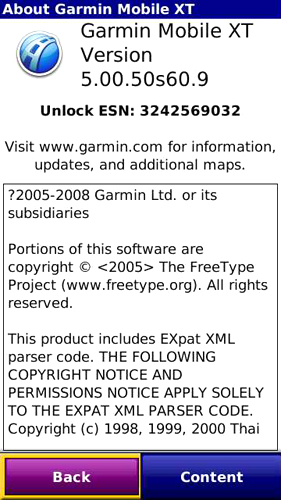
Download the required files as below;
1. Download Garmin Mobile XT for Symbian S60 3rd, current version 5.00.50 link
2. Download Garmin Mobile XT Free Basemap link
3. Download Garmin XT Support Files link
4. Download GM-MySinMXT from malfreemaps, current version 1.60 link
(This is Malaysia and Singapore maps and required to register in order to download the map files)
Installation
- Connect XM 5800 to the computer via USB and select "Mass Storage" or remove the phone memory card and connect via card reader.
- Execute the files that you have downloaded in your computer, one after another;
1. Garmin Mobile XT Free Basemap
2. Garmin Mobile XT Support Files
3. Garmin Mobile XT V 5.00.50
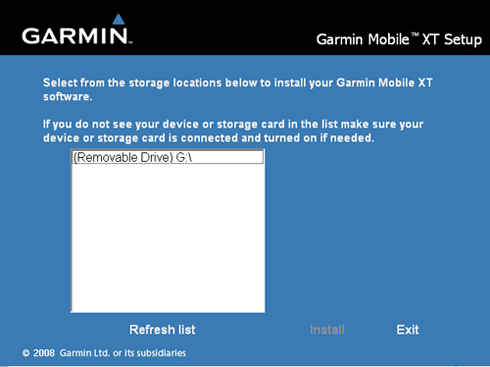
- Disconnect the XM 5800 or the memory card from the computer.
- Go to phone application and run Garmin XT.
(Note : If you unable to find the Garmin Application, search for GarminXT.sis file on the root of your memory card and execute it)
- Garmin XT will prompted for activation/product keys. You can purchase the program from Garmin or continue using the program.
- For time been, it won’t be able to detect the in-built GPS unit and it will search for Bluetooth GPS.
- Here come a "PROGRAM" for tweaking to enable the in-built GPS to be recognised. I won’t be able to provide you any link of the "PROGRAM". *cough* google *cough*
- Continue using the Garmin and navigate to Setting > System > About and write down the ID Card.
- Run the "PROGRAM" and paste the ID Card to generated a code.
- Copy the code onto Notepad and save it as SW.unl.
(Note : Make sure it has saved it as SW.unl and not SW.unl.txt. To ensure that, go to Folder Option and uncheck "Hide extension for known files types")
- Reconnect the XM5800 to computer and copy the SW.UNL file into \Garmin\ in your memory card.
- Now execute GM-MySinMXT.exe and select the directory to "memory card:\Garmin\MalfreeMaps".
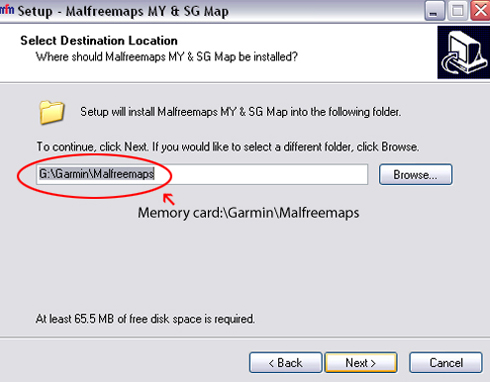
- Select "Original Roads (For Streetpilots & Nuvis & MobileXT)
- Prompted "Do you wish to create a gmapsupp.img?" Select "Yes" and click Generate Map.
- MFM gmapsupp.img has been created. Do you want to copy it into your GPS device? "Yes" and browse to memory card:\Garmin.
- Disconnect the XM 5800 and run Garmin XT. It may still search for Bluetooth GPS, ignore it and select Setting > System > Remote GPS change it to “Use Attached/Built-in GPS” and enable.
- The XM 5800 are ready for the 1st satellite lock, it may take some time. After that XM 5800 is ready for navigation with voice support.
Here some screenshots of the Garmin XT.

Main menu.
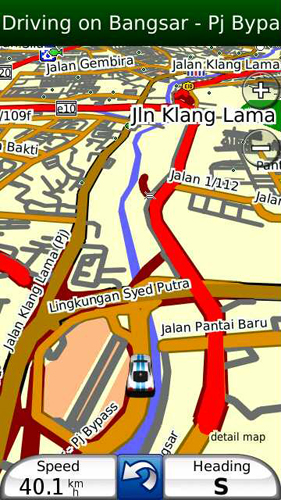
Potrait mode and in day time view.
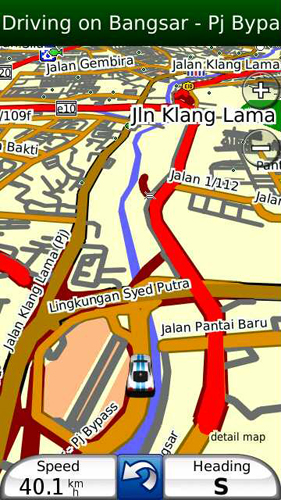
Potrait mode and in day time view.
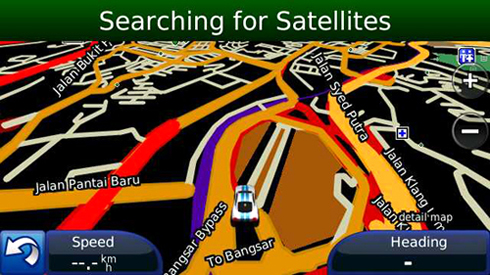
Landscape mode and night time view. Work perfectly with big screen like XpressMusic 5800 and N97.
The Navigation arrow can be change to some good looking vehicles icons and can be download link
- Just download and create a folder name "Vehicle" in \Garmin\ and paste in it.
After that go to tools > setting> maps> vehicle.
Garmin XT works on most S60 3rd & 5th like N82, N85, N86, N95, N96, N97, E71, XpressMusic 5800 and etc.

1 comments
thank you, its working on my Nokia 5530
Post a Comment